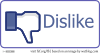You can use Nimbuzz Client (Mobile or PC), which is a XMPP Jingle Client to connect to your SIP Provider or Personal SIP Server(Company Asterisk or iptel.org Services for instance). This proves how powerful and inter-operable
Jingle is.
There are some requirements in order to use it:* Your SIP Server/Provider MUST be connected to the Internet in a public IP.
* Your SIP Server/Provider MUST provide or act like a RTP Proxy. (Asterisk does that by default)
* Your Nimbuzz Client MUST be connected to the Internet, through a connection that doesn't block UDP/RTP Traffic and also allows TCP connections to port 5222, which will be used by the XMPP Connection.
How to setup with your own SIP Server(General):1) Setup your SIP Server using your domain on port 5060. Setting up a SIP Proxy is optional.
2) Enable RTP Proxy, in order to guarantee audio both ways, even when users are behind NAT.
3) Create the users/passwords.
4) Make sure to configure your firewall correctly enabling UDP in/out traffic to Internet on port 5060 and in all the port range used by your RTP Proxy (usually 15000 to 65000).
5) Log on Nimbuzz Client using your Nimbuzz Account, go to SIP Settings and use the credentials that you created previously:
Username: user01@yourdomain.com
Password: pass
Proxy: (Leave it blank if you didn't setup it)
6) Done, you now should be able to place and receive calls in your Nimbuzz Client using your own SIP Server. (Refer to troubleshooting section in case of issues.)
How to setup with using SIP Provider(iptel.org in the example):1) Log on Nimbuzz Client using your Nimbuzz Account, go to SIP Settings and use your SIP credentials that you created previously:
Username: userABC@iptel.org
Password: pass
Proxy: sip.iptel.org
2) Done, you now should be able to place and receive calls in your Nimbuzz Client using your SIP Provider. (Refer to troubleshooting section in case of issues.)
Troubleshooting:* If you cannot even get registered to your SIP Server/Provider:Double Check your credentials on Nimbuzz SIP Settings and also in your SIP Server Configuration.
* If you cannot get Calls completed:Debug the SIP Signalling and also refer to your SIP Server Call Routing Configurations. (In Asterisk check for extensions.conf).
When using a SIP provider contact your provider for details of how to place calls(Number format, Valid Destinations, etc).
* If you cannot get Audio Both Ways:Make sure your SIP Server/Provider has RTP Proxy enable. It is very likely that if you are experiencing this situation, you or the person you are calling to, is behind a NAT.
The interoperability of this service depends on RTP Proxy availability to guarantee both ways audio for users behind NAT.
Check you SIP Server Configuration or contact your SIP provider for further details and support.
Once the RTP Proxy is SIP Provider/Server responsibility.
Also make sure you are using an Internet connection that does NOT block UDP/RTP Traffic. This is a requirement. If using 3G check with your carrier about UDP/RTP restrictions.
I hope this article clarifies a little how to integrate to your SIP Services. If you already using/used another provider, please post comments about how you did it.